How to search in Business Engine - an overview
Users can utilize the search functions to efficiently find information on their customers and associated data. The system supports advanced search capabilities, enabling quick and precise retrieval of relevant information.
Solution Overview
Upon logging into Business Engine users will be able to access the search bar to find any information associated with Orders, Customers and Addresses (Objects) in an efficient manner.
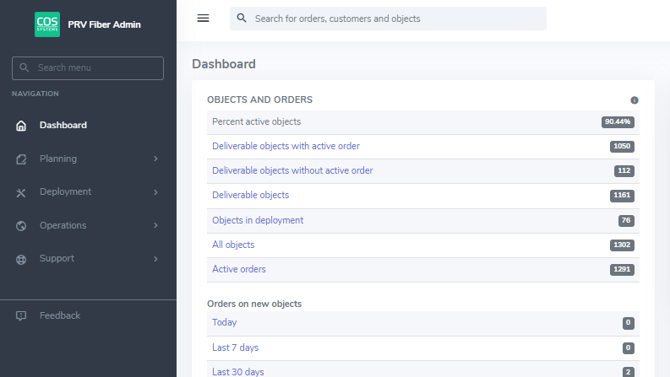
The search bar can be easily found above the Dashboard when a user has logged into Business Engine.
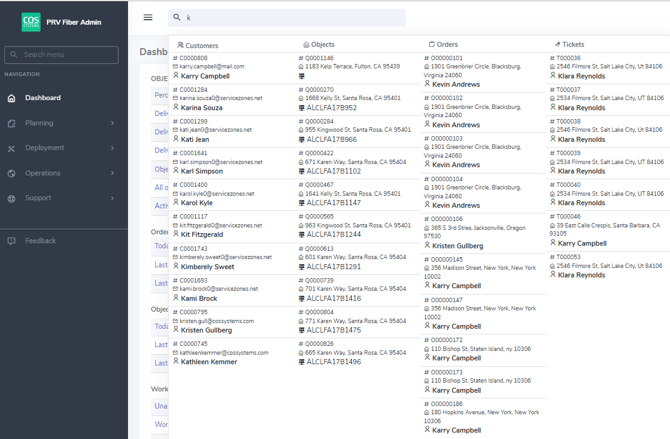
Users can create a detailed search based on a Customer's name, address, or ID number. They can also input a single letter or number and see any and all Customers or Objects that fit that criteria.
The search will display a perfect match if one exists. A perfect match means that the ONT serial number, order number, object number, customer number, email, first name + last name, or entity GUID is exactly correct (case insensitive).
You can also navigate through the menu to access specific lists, such as orders, customers, or items. When searching from these pages, you can perform either a filtered or a general search.
General or Filtered search
A filtered search means that you type the keywords in the search fields to identify the information you need. Only results that match the specified search terms will be presented in the result list.
A general search means that you just press the search button (without specifying keywords) which lists all possible matches in the result list. You can choose to display 5, 25, or 100 results on each page.
Tip: Use wildcards in your search to achieve more accurate results.
Search by using wildcards
It is possible to use wildcards in all search fields. This is primarily used to help in cases where not all information is known, for example, if only parts of a customer name are known.
The character used as a wildcard is * (asterisk). Wildcards can both initiate and terminate the search. See the following example of keywords to search for the customer Adam.
- Ad* in the first name field lists all names that begin with the letters Ad, e.g., Adrian and Adam.
- *da* list all the first names that contain the letters entered, e.g. Adam, David and Frida.

Multi-Keyword Search:
- Users can search using multiple keywords separated by a semicolon (
;). See the example in the image at the bottom of this article. - Note: When entering comma-separated values directly in the search field, there’s a limit of roughly 50 records. For larger searches, use the Bulk filter fly-in, where you can paste multiple search properties to filter the results. Contact COS Support if you want additional values to be available for filtering.
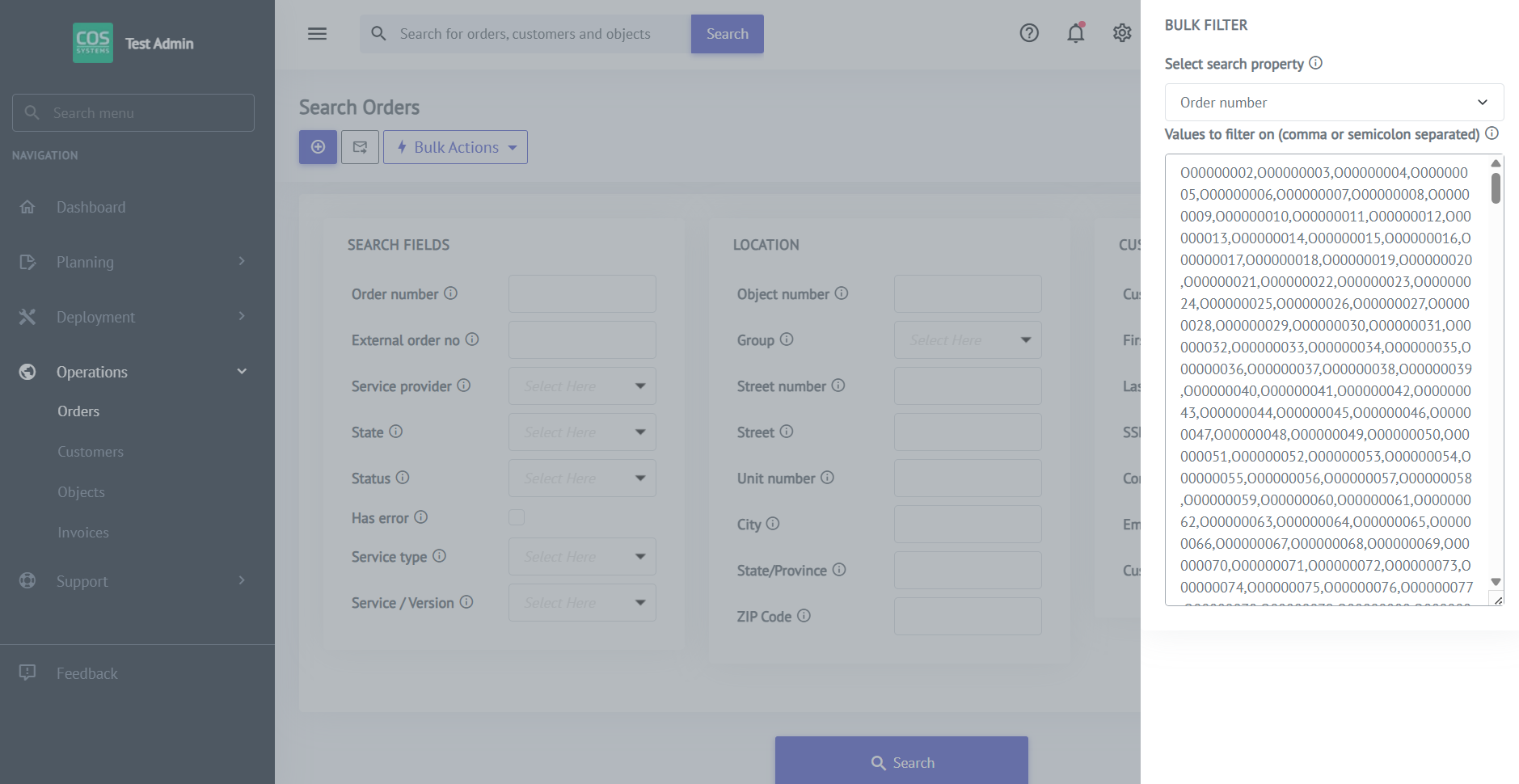
Search Within Drop-Down Lists:
- Searching is supported within drop-down list fields.

