How to Reset a Business Engine User Password
Business Engine Users with the Admin role will be able to make changes to Users in their organization at any time. This guide will walk Users through how to make changes to User passwords in Business Engine. Applies to: SuperAdmin and Service Provider Admin users.
Solution Overview
To begin the process of resetting a User password, type "users" into the search bar on the top left-hand side of the screen when in Business Engine and then select the "Users" option under the Security menu.
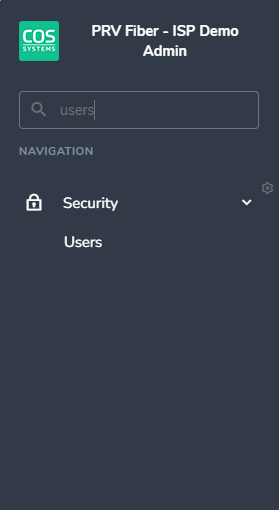
Once you have navigated to the User Search screen, you will see a list of active Users in your organization. Select the Username you wish to make a password change to.
Once you have chosen the User you wish to make a change to, select the gray "edit" icon above their use information. Then, navigate over to the "password" field and type in a new password. Once the change has been made, please select the blue "save" icon to confirm said changes.
Please note, as a best practice, we recommend changing the password to the User's email address and then checking the "force password change" box before hitting save. Doing so will automatically prompt the User in question to create a new passowrd for themself the next time they login. This is the best option for keeping all User information in your organization secure.
Kindly note that Business Engine does not automatically send any emails when updating an user. It's essential to communicate the new password to the user through an external method outside of the system.
