How to deactivate emails for an Individual Customer
In Business Engine Admin, you can easily manage how and when your customers receive email communications.
Last updated: 2025-09-29
Applies to:
All Business Engine users
Solution Overview
In Business Engine Admin, you can easily manage how and when your customers receive email communications. Specifically, you have the option to:
-
Deactivate email communications for an individual customer
-
Temporarily suspend email transmissions for a set period of time
These tools can be helpful in a variety of situations. For example, you may want to pause emails during a service issue, when a customer requests limited contact, or while handling a sensitive account matter.
Step by Step Instruction
Go to Business Engine Admin. From the dashboard go to Operations, select Customers.
Select the customer you wish to deactivate emails for.
Press the "Edit" button.
Check the checkbox "Email deactivated"
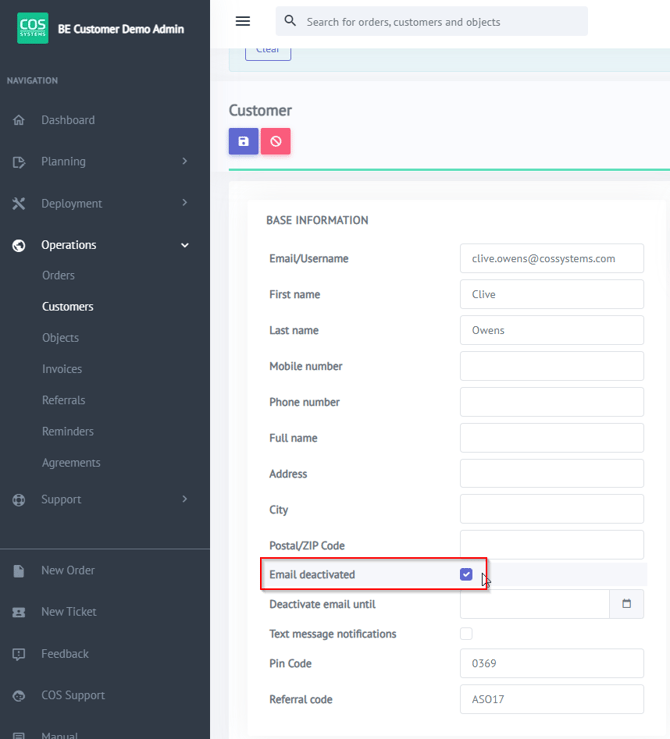
Additionally, you have the option to specify a date until which the email deactivation will remain in effect.
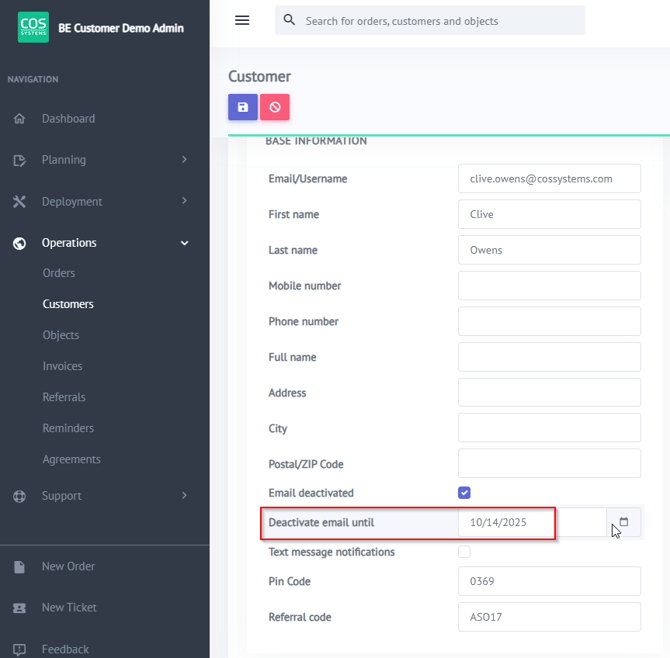
Click "Save" to apply and store your changes.
Once updated, the customer will no longer receive automated emails based on your selection. You can re-enable communication at any time by revisiting these settings.
